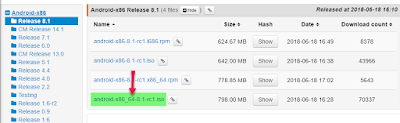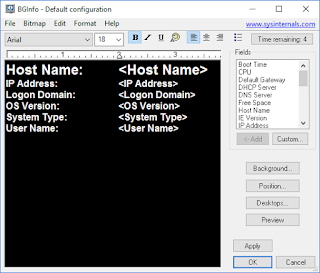Windows 10 - Modify The "Start Menu" Or Change To The "Start Screen"?
With Windows 10 you get your "Start Button" back if you are using a device with a keyboard. On devices without keyboard (touch display) or with devices with removable keyboard with the keyboard deattached, it will be started with just about the same start screen as in Windows 8.1. It is now even better than the old Windows 7 button.
You get a combination between the Windows 7 start menu and the Windows 8 start screen. The size of the new start screen are resizable and you can change and modify the tiles.
You can just right click the tile and select Unpin/pin, uninstall, resize or Turn live tile on/off. You add tiles to the menu by just right click the app (both modern and classic applications).
If you are missing the "old" Windows 8 start screen, you can select to use it instead off the default start menu.
Right click the "Taskbar", and select "Properties"
Now you can remove or add the selection "Use the Start menu instead of the Start screen"
This setting will demand that you logon off and on again. You are now ready to use the "old" Windows screen again.