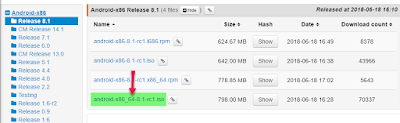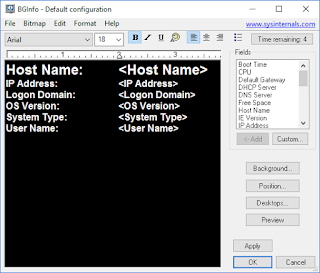Will I save disk space with Windows Server 2012 Deduplication?
First thing first, Windows Server 8 beta will change name to Windows Server 2012. This was officially announced at MMS2012 and the release date will be later this year.In juni we will se the next test version, called "release candidate"
One of many new cool features are the disk deduplication, check out my blog post here for more info.
There is a tool to check out how much space you might save by using deduplication, but for now the tool are only available after you have enabled the file server feature on a Windows Server 2012 installation. And that's to bad since you might want to test out how much space you can save with an Windows Server 2012 upgrade.
But luckily there is a way to cheat....
The only file needed to run the tool is the "ddpeval.exe" and it looks like it works on most Windows version even client OS.
The evaluation tool are very "kind" with the system resources so it will not impact the running system too much, but it will take a long time to finish because of this.
2. Locate the "ddpeval.exe" file by using any search solution you want. The location on the Beta version of Windows Server 2012 is "C:\Wim-Mount\Windows\WinSxS\amd64_microsoft-windows-dedup-service_31bf3856ad364e35_6.2.8250.0_none_b331c6b4c79d8c73"
I prefer to use command line since it don't invoke search providers that might limit the result and it's much faster
3. Copy the "ddpeval.exe" file to where you want it. I copied it to a folder called "Disk Dedup Eval Tool"
4. Dismount the Wim file by using the command "Dism /UnMount-Wim /MountDir:C:\Wim-Mount /Discard"
The Usage are very simple, just add the path or drive letter. The deduplication feature are enabled on per volume basis but it still can be nice to just run the evaluation tool just against the folders you want to check (remember it takes time)
Be aware that this number might not be completely accurate, we don't have the possibility to include an exclusion list with the evaluation tool, but we can do this in the deduplication management interface, both with path and file types. The tool will give an short summery with files that are excluded by the built in policy and files excluded by error, but it's no detailed reports (for now)
One of many new cool features are the disk deduplication, check out my blog post here for more info.
There is a tool to check out how much space you might save by using deduplication, but for now the tool are only available after you have enabled the file server feature on a Windows Server 2012 installation. And that's to bad since you might want to test out how much space you can save with an Windows Server 2012 upgrade.
But luckily there is a way to cheat....
The only file needed to run the tool is the "ddpeval.exe" and it looks like it works on most Windows version even client OS.
The evaluation tool are very "kind" with the system resources so it will not impact the running system too much, but it will take a long time to finish because of this.
Getting the Tool
The easiest way of getting the "ddpeval.exe" is to install an Windows Server 2012, add the fileserver and deduplication feature and then just copy the file from "C:\Windows\System32" folder.
The hard way of getting the file is to mount up the "install.wim" from a downloaded Windows Server 2012 iso image or DVD. There is some thirdparty tools that can make this easier, but let's focus on the native way.
My scenario is:
- Windows Server 2012 Mounted on J:
- Created "Wim-Mount" folder on C:\
- Running Windows 7 (if running older OS you need WAIK)
- Started a Command prompt as administrator
1. To Mount up the Wim file type in "C:\>dism /Mount-Wim /WimFile:j:\sources\install.wim /Index:1 /MountDir:c:\Wim-Mount /ReadOnly"
Since I am mounting from a none writable device I must use the /ReadOnly. If the Install.wim file was located on disk it could be done without it. We are only doing this to copy out a file so /ReadOnly are the correct way, but it will fail without it when running from a none writable device
2. Locate the "ddpeval.exe" file by using any search solution you want. The location on the Beta version of Windows Server 2012 is "C:\Wim-Mount\Windows\WinSxS\amd64_microsoft-windows-dedup-service_31bf3856ad364e35_6.2.8250.0_none_b331c6b4c79d8c73"
I prefer to use command line since it don't invoke search providers that might limit the result and it's much faster
4. Dismount the Wim file by using the command "Dism /UnMount-Wim /MountDir:C:\Wim-Mount /Discard"
Make sure that you don't have any thing open against the folder "C:\Wim-Mount" even command prompt have to be at another path. If you forget this you will get an error. If it fails run "Dism /get-mountedwiminfo" to check if it's still mounted. To clean up (when you don't have any other Wim's mounted) you can run the command "Dism /CleanUp-Wim"
Running the "ddpeval.exe"
After you have copied the "ddpeval.exe" file you can just run it from a command prompt, and you don't have to run it as administrator.
The Usage are very simple, just add the path or drive letter. The deduplication feature are enabled on per volume basis but it still can be nice to just run the evaluation tool just against the folders you want to check (remember it takes time)
Be aware that this number might not be completely accurate, we don't have the possibility to include an exclusion list with the evaluation tool, but we can do this in the deduplication management interface, both with path and file types. The tool will give an short summery with files that are excluded by the built in policy and files excluded by error, but it's no detailed reports (for now)
Maybe in the next version of Windows Server 2012 (RC) will give us better tools with reporting and maybe a grapichal interface, but the evaluation tool gives us a quick answer and when you first have copied the "ddpeval.exe" file it's easy to use it.