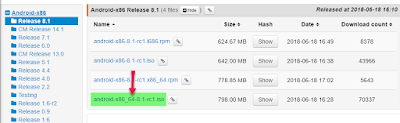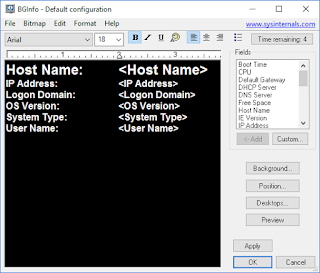Showing saved credentials
Sometime
you just get frustrated, you have forgotten a password and you know it is saved
on of your computers. However, you need to use it from another device or maybe
use it with a mail client program instead of webmail. In many cases, you can
just ask for a password reset, but if you have changed email since you first
time create a user on that service it will not work, or it can be a service
without the possibility to reset.
I had the
experience myself just the other day. For me it was a NAS box (network storage
device), that I for the first time in ages need to access as admin instead of
using it as an ordinary file service. To make things difficult I had changed IP
address on the device since last login from my computer so the automatic login
from the computer that had stored the password did not recognize it as a saved
connection. What to do now!
Maybe one
of the most ordinary examples for when you need this tip I am going to give now
is for users that have saved their password for web pages like facebook or
twitter, or mail. Mail is the typical thing user’s just setup once and never
ever thinks about again, so when transferring the typical home user over to a
new computer you need to request the password from the provider. Well as long
as the old computer are still running, there might be a better way!
The
solution are in “Credential Manager”
What is Credential Manager?
Credential
Manager allows you to store credentials, such as user names and passwords that
you use to log on to websites or other computers on a network. By storing your
credentials, Windows can automatically log you on to websites or other
computers. Credentials are saved in special folders on your computer called
vaults. Windows and programs (such as web browsers) can securely give the
credentials in the vaults to other computers and websites.
So how can
we use this to solve our forgotten password troubles?
First we
start “Credential Manager”, here we can see a nice list over what credentials
are saved, both web credentials and Windows credentials.
In my case,
the problem was the password on the device 10.0.0.3. So the next step is to
expand the http://10.0.0.1/ entry. Press the “Show” link and when you do this
you will be asked for the user’s password, this is of course a necessary
security measure to protect your credentials.
Type in the
password and the Credentials are now open.
Be aware
that you now for a while can open other credentials without password prompt and
that the password will be visible until you press the hide button or close “Credential
Manager”.
“Credential
Manager” also gives you the possibility to remove entries by just selecting “Remove”.
This can be smart to use to clean up or in some cases when something is trying
to logon with old password automatically. Very often a problem with password
saved for web pages are being solved by using the “Delete Browsing History”
feature in the web browser. The bad thing with this is that it delete all the
passwords, not only the wrong.
So the next
time, just use “Credential Manager” insted :-)