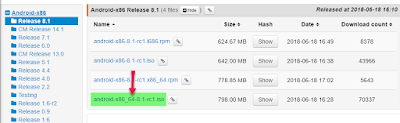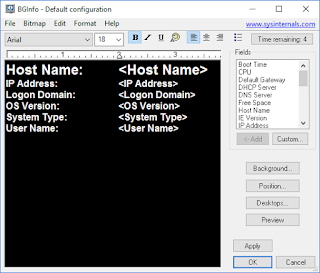Changing Windows product key (license) for a MDT OS deployment task
Creating a
new OS deployment task in MDT you will be asked to specify product key
That’s easy enough, but what if you type in the wrong key or just want to change it (add it) later? You might even have gotten a new MAK.
That’s easy enough, but what if you type in the wrong key or just want to change it (add it) later? You might even have gotten a new MAK.
That is not
as easy, you cannot do it from the graphical interface, you have to do it from
one of the configuration files. Well you might to it from graphical interface
by typing it in every time deploying a computer gets deployed but that is not a great
solution.
The configuration
file containing the product key are the unattended file being used during the
OS installation, the file are named “unattend.xml” and are located in the deployment
share folder under the subfolder “Control” and a folder with the name of the
task sequence ID used during the creation of the task.
In my case
the path to the file will then be
D:\MDT-Folders\Deployment\Control\OSDEP03
Just open
the “Unattend.xml” and browse down to “<component
name="Microsoft-Windows-Shell-Setup"
processorArchitecture="amd64"”. Processor architecture will be
different on x86, but rest of the name are the same.
Type in
your product key and save the changes. Everything are now ready, but if you
also are using this running from USB sticks, DVD or replicated shares you must
remember to update those too.
And yes, it's a fake key in my example so it will not work ;-)
You can also set the key
value in “customsettings.ini” file, but it will then be a global value for all
your different deployment for that share.
To learn about this method
you can visit Andrew Barnes blog here http://scriptimus.wordpress.com/2011/05/24/mdt-2010-managing-product-keys/