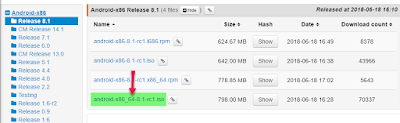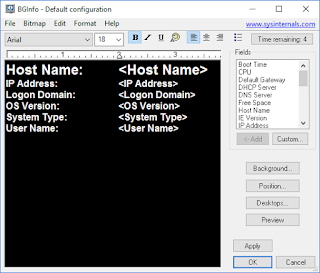Tired of using SMS as multifactor authentication in Office 365?
Are you tired of using SMS messages for MFA (multi-factor
authentication)? Why not switch to the
Azure authenticator app? Or maybe you
already have the app installed but you still continue to get those annoying SMS
(like me).
Changing the default behavior are not that hard, you just
need to know where to do it.The quick way is using the shortcut https://aka.ms/mfasetup (thanks to mr. Dahlbom for that one)
If you forget the shortcut you can also find the right location by login on with your
user account at htttps://myapps.microsoft.com
Then you should switch to profile
Under “Manage account” you must select “Additional security
verification”, this takes you into the same area as the https://aka.ms/mfasetup shortcut would have done
If don’t have setup the Authenticator app yet you can now do
it by selecting “Authenticator app” and click on “Configure”.
When selecting the "Configure" you can now scan the code or type in number shown
And the last step will be to set the preferred option
Then you should be good to go. If any of the selection are greyed out and not possible to select, this would indicate that they are not enabled for you to use