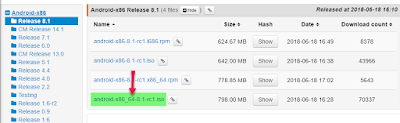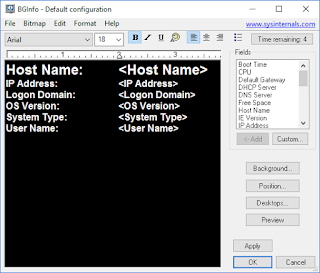Windows Server 8 Beta, how to get started testing it out
There will always be clear visual differences you might want to check out, but sooner or later you just don't know what to test out or how to acctualy test it out.
Or maybe you just want a better structured lab.
A great help from Microsoft is that they have created a default setup guide for demo labs. This have been around for server 2008/R2 for a while and are already ready for the Server 8 Beta. The best thing with this soultion is that it always take the base setup as the fondation to all the different demo environment so you can export the base setup and reuse it for the next thing you want to test.
Base Setup
So if you want to try out the new Direct Access features, Remote Desktop Services or just Print features, you can just install the base setup and download guides as needed. The lab setup are also a great start for your "free thinking" labs also if you don't want to follow guides.
And to top it off, every step have powershell commands so you don't have to go into the GUI at all :-)
Windows 8 Server Beta Test Lab Guides hereAnd the Base setup are here