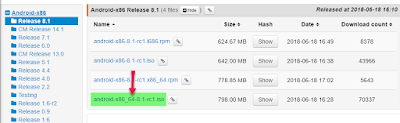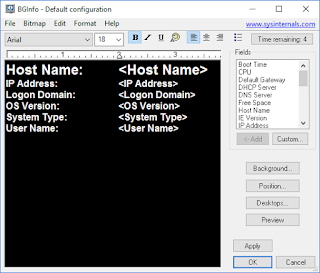Change Windows 10 from volume license (VLK Pro/Enterprise key) to use the key machines built-in key
Felt a bit stupid today (again). Have been struggling with some Microsoft Surface Go devices. Love the device but, when they are shipped with Windows 10 1803 version you will use some time updating them. So my brilliant idea was to reinstall them clean with the latest updated ISO from a stick. Smart right?, jupp except that I download the business VLK version.
So should I wipe and reload? (again). No, I am too lazy for that. There is then a couple of options.
- Reset the license key information
- Get the key from bios
Let's start with the easiest way that I did go for in this case. Reset the license key information.
I knew that you can force in the default keys for Windows 10, it's the same process as downgrading from Enterprise as explained in this blogpost: Downgrade Windows 10 Enterprise to Professional
It is possible to this sexier by using command lines of course:
Start a command prompt in administrator mode and type the following
- slmgr -ipk VK7JG-NPHTM-C97JM-9MPGT-3V66T
- slmgr -ato
Funny thing is that this the key explained should not be able to activate, but it did activate following the mentioned blog (did not try the command lines at this point, but more to follow on that ;-) I presumed that this was just working since it had automatically gone into the bios and gotten the right key. This the default behavior it would have done using this type of keys with MDT or SCCM.
I wanted to try another method for fun, that I used a lot of times with Windows 7 machines that had license key in Bios. I remembered using wmic command line, script and a Nirsoft tool at different times.
A quick talk to Mr.Google and I found this nice blog post: How to find your original Windows 10 key
Lots of different ways. Going for the sexy command-line style we have these options:
- From the command prompt:
wmic path softwarelicensingservice get OA3xOriginalProductKey - From PowerShell:
powershell "(Get-WmiObject -query ‘select * from SoftwareLicensingService’).OA3xOriginalProductKey"
And it was now I realize something wasn't right. It shows me the "VK7JG-NPHTM-C97JM-9MPGT-3V66T" key
Time to visit Nirsoft and try their tool
The benefit with Nirsoft tool is that it shows both your active key and your bios key.
And as suspected the keys were different. So I copied the "Bios OEM" key and used the slmgr commands.
- slmgr -ipk <Bios OEM Key>
- slmgr -ato
Tried the Wmic command and the Nirsoft tool again and everything are now looking like it should. Sweet. Time saved, and I used the time to write this ;-)
It might happen that the product key would have been updated automatically, but it is better to be sure. Drop me a line if you know that it will do this, and I will update and give you credit for it.